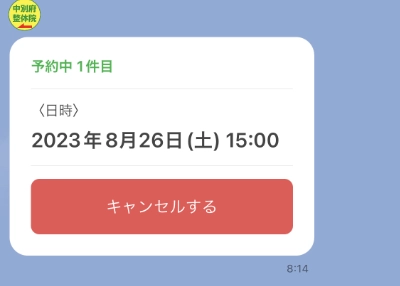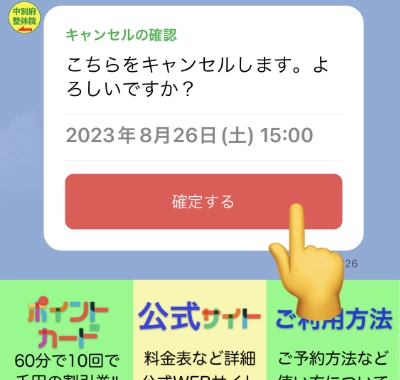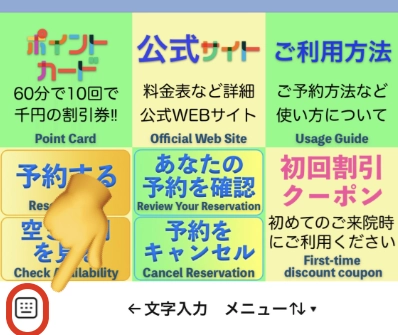(1)Tap-to-book
You can make a reservation easily with just four taps.
Available reservation slots are displayed in blue, while reserved slots are shown in gray.
《1》Tap the "Reserve Now" button in the chat screen menu.
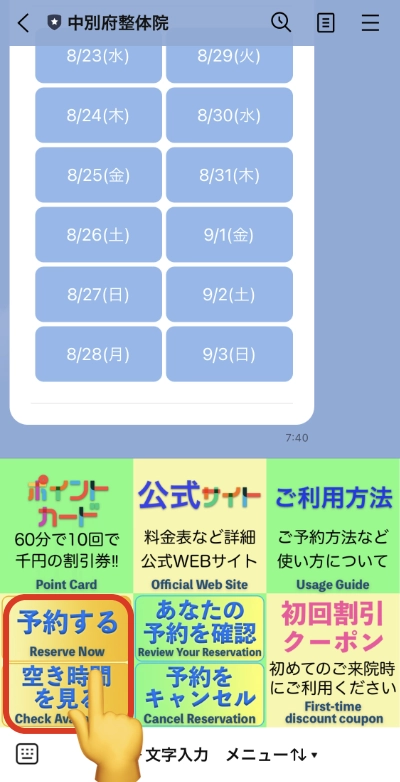
《2》When you tap on your preferred date slot, the available times for that day will be displayed.
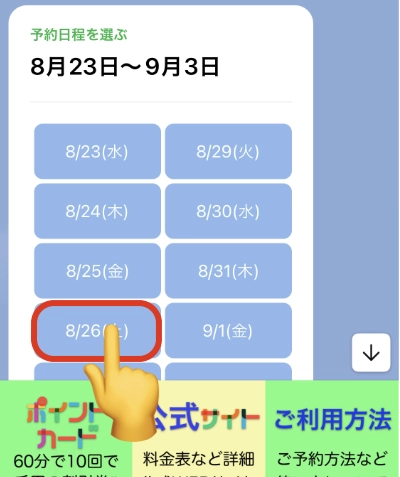
If you wish to make a reservation, please proceed to the next step.
《3》Tap the preferred time slot.
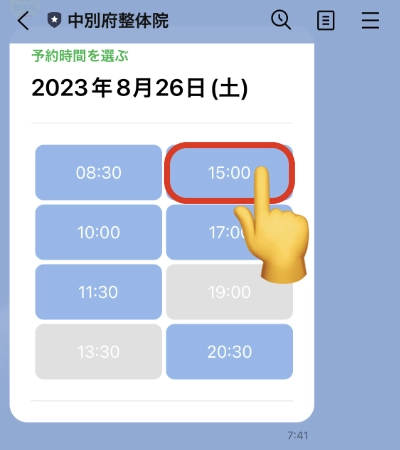
《4》After the confirmation screen appears, review the date and time, then tap the (確定する)'Confirm' button to complete the reservation.
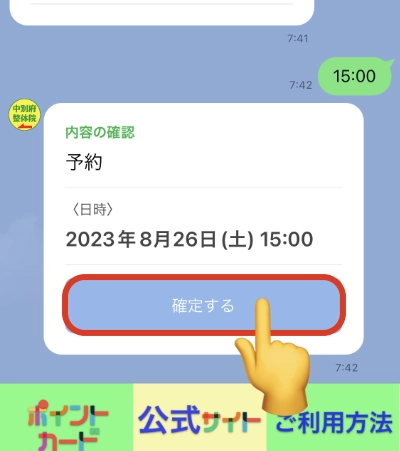
You will see a Provisionally confirmation message, so please wait for the approval message."
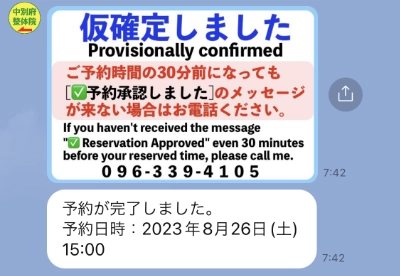
※About Holidays Days without displayed dates are considered holidays. Our clinic's schedule is irregular.